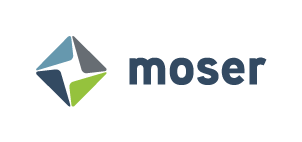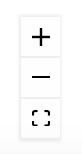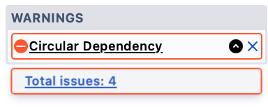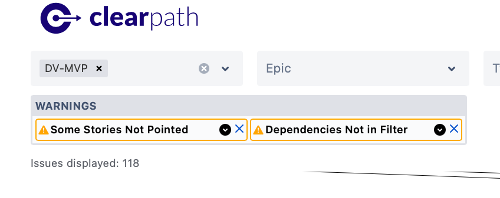Clear Path Help Desk FAQs
Thanks for using Clear Path for Jira Plug In. Below are frequently asked questions about the tool to help you get started.
For great how-to videos, visit our information page HERE.
Why don’t I see any Releases in my pulldown?
The Release pulldown will show the Releases configured for the Jira project you are in. Select the Releases menu option in the Jira side panel. Observe if there are Releases defined for your project.
Why don’t I see the Release I am looking for?
Clear Path only shows the Releases configured for the Jira project you are in.
Why don’t I see any Epics in my pulldown?
The Epic pulldown will show the Epics defined for the Jira project you are in. Select the Backlog view in Jira, and then open the Epics panel. Observe if there are Epics defined for your project.
Why don’t I see the Epic I am looking for?
Clear Path only shows the Epics configured for the Jira project you are in.
Why can’t I select a Value in the Type or Status pulldown?
Clear Path requires a Release or Epic to be selected before either the Type or Status pulldown to be an enabled option for filtering.
How do I delete a blocking relationship?
Select the link line between two tickets, and it will be highlighted in blue. Then click the delete key on your keyboard.
How do I create a blocking relationship?
At the center of the top and bottom of each ticket card is a block circle, representing a handle. Hover over the bottom handle of the blocking ticket, and the mouse cursor will change from the grabby hand to a cross hair. Left click and handle the card handle, begin dragging to the top handle of the card it blocks. When you hover over the top handle of the second card, the black circle will enlarge and turn green. Release the mouse cursor, the screen will refresh, and the blocking relationship is created.
Why can’t I see other relationship types (ex: relates to, depends on, etc) in Clear Path?
Clear Path is designed to only use the Blocking and Is Blocked By relationship types in Jira, as these are the standard relationship type for indicating tickets that block each other, and drive critical path analysis.
How do I create other relationship types in Clear Path?
You cannot.
How do I make the view more readable?
Use your standard mouse, keyboard, or touch pad controls to zoom in/out, and pan the canvas.
Optionally, the bottom left hand corner of Clear Path has buttons utilizing presets for zooming in and out, as well as a fit to screen button.
Why can’t I see any values when I select my Release/Epic?
If there are any warnings or errors, they will be displayed in the Warnings panel just below the filter pulldowns.
If the “No Issues Match Filter” Error is shown, then the filters defined did not result in any matching results. Try the following:
Change the filter criteria to be less strict. For example, if you filtered to show only To-do tickets, you may not have any left, and should include In Progress tickets
If you utilized the Releases Filter, verify there are indeed tickets assigned to the Release
If you utilized the Epics Filter, verify there are indeed tickets assigned to the Epic
2. If the Circular Dependency error is shown, then the tickets defined result in a cycle and could not be rendered. Cycles are invalid conditions in Agile, and should be corrected. An example of a cycle between tickets A, B, and C, is : A blocks B, B blocks C, C blocks A
Click the black down arrow in the Error. The error will expand to indicate how many tickets are in the offending cycle(s).
Click the total number of issues hyperlink, and a new tab will open in your browser navigating to an Advanced Search view in Jira showing the offending tickets
How do I change the colors used on the cards?
To Change Epic color: click on the Epic Name in the bottom left on any card in the epic, and a pop-up will appear. Change the color of the Epic from the color picker, close the popu-up, and changes will automatically apply
To change the Critical Path color, Bottleneck color, or selected card/path color, you must change your user settings.
Click the cog wheel in the top right corner.
Select the applicable setting, and choose the desired color
If you don’t like the color chosen, you can always click the Reset Defaults in the user settings to set all settings back to the default values
2. To change the Critical Path color, Bottleneck color, or selected card/path color, you must change your user settings.
Click the cog wheel in the top right corner.
Select the applicable setting, and choose the desired color
If you don’t like the color chosen, you can always click the Reset Defaults in the user settings to set all settings back to the default values
Why aren’t any bottlenecks showing?
A ticket is a bottleneck if the number of tickets it blocks is greater than or equal to the Bottleneck Threshold defined in user settings.
Click the cog wheel in the top right corner.
Adjust the Bottleneck Threshold lower
What is the difference between the Sprints and Story Points buttons?
The Sprints button will evaluate the critical path in the visualization by treating all tickets equal (i.e., a ticket is a ticket regardless). Above the root card on the first row, the number displayed in red will be a count of the distance of the critical path. This is generally a good estimate on the number of sprints required for development, assuming you do not have 2 tickets in the same sprint that block each other. The path highlighted represents your schedule risk. This value is good to use when not all tickets in your Product Increment have been story pointed yet.
The Story Points will evaluate the critical path in the visualization by weighting all tickets based on their Story Points value (since more complex tickets generally have more story points value). Above the root card on the first row, the number displayed in red will be a total number of story points the critical path. The path highlighted represents your technical risk, and is generally a better gauge of risk than the Sprint count if you have a sufficient number of tickets story pointed.
Why is there more than one critical path?
Two or more paths have the same value determined (such as, the same number of story points, or the same number of sprints)
How can I easily take a snapshot of the visualization?
Click the Export button next to the settings cog wheel, an SVG file of the visualization is downloaded to your computer.
How do I see dependencies from other Jira projects?
Clear Path does not visualize dependencies from other projects, but it does offer a warning if a ticket in your results has a dependency outside the project.
Click the black down arrow in the Warning. The error will expand to indicate how many tickets in the results contain dependencies from other projects
Click the total number of issues hyperlink, and a new tab will open in your browser navigating to an Advanced Search view in Jira showing the tickets that contain dependencies outside of the project
Click on each ticket in the search results, examine the “is blocked by” relationship
How do I know how many tickets I am viewing?
Clear Path will show the total number of Issues displayed below the Release filter.
How do I Organize the visualization?
You can single select, multi-select, or area select tickets in the visualization and drag them to a new location in the visualization. However, any manual placement does not persist, and will be lost if you navigate away from Clear Path, change a filter, or cause any edits to tickets that would require a refresh. You can Export any manually changes to an SVG file if you’d like to retain them for later use